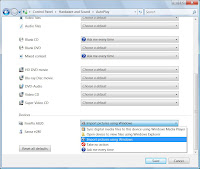If you don't need media sharing for Windows Media Player, then the service does not need to be started.
Press the START button, RUN, and type: services.msc

Near the end of the list, highlight Windows Media Player Network Sharing Service. The STATUS will likely by "Started", and the STARTUP TYPE will likely be "Automatic".
Right-click the entry and choose "Properties".

Right-click the entry and choose "Properties".

Set "Startup type" to "Manual". Press the "Stop" button to immediately stop the service, or wait until your next logon.
Disabling wmpnetwk.exe will save about 23,200K of memory.